How Are The Files Structured?
The files are structured in a specific way so that the generator knows how to function. Understanding this structure will allow you to make many changes to your website. For this tutorial, I will be using Linux naming conventions, but it should be easy enough to understand for other operating systems. File systems are designed in a tree-like manner. There is a root node, and there can be directories in this node.
Note: You can design the website pretty much in any way you want. However, this will require some experimentation and skill with web development and Ruby.
Directories with Files You Should Change
Root
The root directory is the main base directory that the file is stored in.
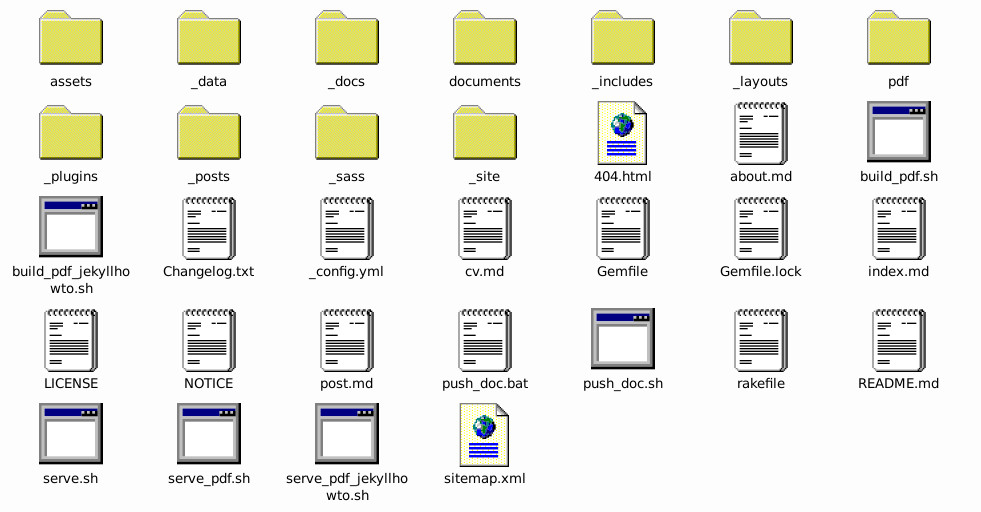
Note: In order to run the Git commands to push your work, your terminal should be in this root directory.
Let’s go over important files that you will be editing for your website that are here. If a file is not listed here, it’s best not to change it.
404.html- This is the web page that is displayed if someone tries to access a page that does not currently exist.about.md- This is the markdown for the “About” page._config.yml- This is a configuration file to determine how to run the website. Please refer to the configuration settings for more details.cv.md- This is the markdown for the “CV” page.index.md- This is the markdown for the front page.post.md- This is the markdown for the home page of the blog.README.md- This file is not part of the website, rather, it is used to explain information about the repository. Its contents are displayed below your files on GitHub.
Assets
This directory stores assets used to display your webpage, such as important JavaScript and CSS files. Most of these files you will want to leave alone unless you know what you’re doing. However, image files can be changed and added, such as .png, .jpg, .jpeg, .gif, .svg and .ico. You can also reference them on your website.
Reminder: You need to pay attention to the file extension. If you are trying to copy one file over another with the same filename for example, make sure they have the same extension too! If they don’t, they’re not considered the same file by the filesystem. Make sure the file extension is correct in your headers and image references too!
In this directory, the following files are used for their given purposes. If a file is not listed, it’s best not to touch it unless you’re a developer.
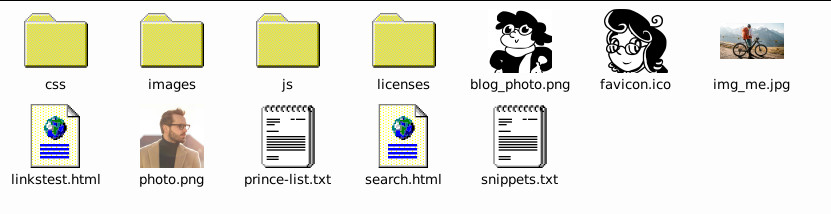
blog_photo.png- This is the image used for the sidebar of the blog.favicon.ico- This is the icon that appears next to the title of the website in the tab of the browser.img_me.jpg- This is the picture used on the About page. You can change what image to use here by changing the location of the image defined on line 6 of/about.mdin the root directory.photo.png- This is the image used by default for the front page. You can change what image to use here by changing the location of the image defined in thephoto:definition of the header of/index.mdin the root directory.
Files in the /images subdirectory can be referenced in your documents, blog posts, and other places on your website. I like to organize /images further so that blog posts, documents, etc. all have their images stored in different places.
You can reference images in your text by doing markdown in this format:

Where:
base_directoryis the base of your site, after the domain suffix, like.comor.org. For example, for this website, it istemplate-information-site, because this is what appears after the.combut before the actual page listing.file_directoryis the path inside of theassets/imagesdirectory that leads to your image.filenameis the exact filename of your image, including the extension.
If you did everything right, you should see an image like this:

Reminder: Don’t forget about alt text! It’s important that all images are described both in their content and their function to the reader, so that visually impaired and slow-internet-connection users can use your website too!
_data
The files in this directory are data files that are used to structure certain data, such as how sidebars and the navigation bar are generated, and how text is generated for blog sections.
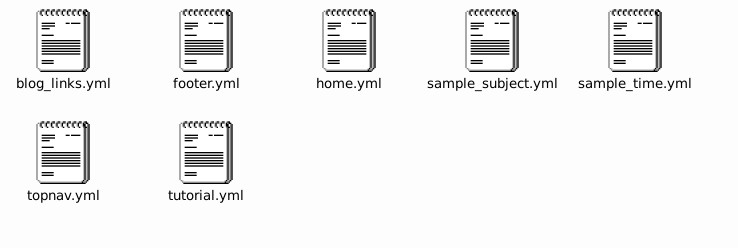
These files are .yml files, which use special formatting to indicate content depth. You can learn more about .yml files here.
In this directory, the following files are used for their given purposes.
blog_links.yml- You can add authors and topics onto your blog posts and you can easily search for posts based on those subjects. This file has the text that is displayed for each of those options for those subjects. See for example the blog posts about the author Guattari, or the blog posts about the subject of linguistics.footer.yml- This contains information about the link data placed on the bottom of the page. You can have a title, a description, and three columns of links.home.yml- This file contains the sidebar information shown on the home page.sample_subject.yml- This file contains the sidebar information for the “Understanding Birds” document series.sample_time.yml- This file contains the sidebar information for the “History of Gallunesia” document series.topnav.yml- This file contains the definition for the top navigation bar. It is split into single items and dropdown lists.tutorial.yml- This file contains the sidebar information for the “Tutorial on Use” document series.
As you can see, you can make a .yml file based on another sidebar and use it as a template to design your own. But keep in mind that .yml formatting can break easily, so be careful while editing and don’t forget to use backups.
Reminder: If you feel nervous about changing these files because of its specific structure, try saving a backup (just copy the old file before you make your changes) and then try changing it. If it completely breaks, just replace the backup. If you really screw things up you can just revert to the last functioning commit.
_docs
All the files and subdirectories in this directory are used to store documents, such as this document here. Documents are different than blog posts because they are undated, and they are structurally organized rather than organized by tags.
The link to the document page is the same as /docs/[directories]/[filename]
Where:
directoriesis the path between thedocsdirectory to your file.filenameis the file name, without the extension.
For example, this page is stored in _docs/tutorial/file_structure.md and can be accessed at https://badgernested.github.io/template-information-site/docs/tutorial/file_structure, where https://badgernested.github.io/template-information-site/ is the root of this website, and docs/tutorial/file_structure is where this page is stored.
documents
This directory stores files that can be directly downloaded. For example, .pdf file downloads can be stored here, and then linked to. When a user clicks that link, they will download the file. On the server, the file is stored in /documents/[directories]/[filename]
Where:
directoriesis the path between thedocumentsdirectory to your file.filenameis the file name, with the extension.
_posts
Posts are blog posts, and have dates and tags to better organize them. You can have as many posts as you would like. It’s a good idea to start a new post from an existing post, and copying its data, then clearing out its content, because then you can have the header data easily available.
In order for a post to generate, it must have YYYY-MM-DD-[post_title].md as its format, where:
YYYYis the year number, as a 4 digit number.MMis the month number, as a 2 digit number. If the month is less than 10, it includes a 0 before it (for example,03).DDis the date number, as a 2 digit number. If the date is less than 10, it includes a 0 before it (for example,03).post_titleis the title of your post. This is used for links, not for displaying on the post page.
Additionally, take note of the header on the top of posts:
---
title: "The Happy Virus: Dawkins, Guattari, and the Mass Meme Machine"
summary: "A contagious virus infects the Selfish Gene."
date: 2023-11-15 01:44:05 -0500
tags: theory
topics: linguistics
about_authors: hjemslev
---
These variables mean different things:
titleis what is displayed as the title on the blog, search and other site features.summaryis what is displayed on the blog or the search as a summary of the post’s contents.dateis a date in YYYY-MM-YY HH:mm:ss tz format. Personally, I just update the date. Note that if the date is in the future, it will not generate the post until generation is run when the date is in the past.tagsare the tags to group this post into.topicsare the topics to group this post into.about_authorsare the authors to group this post into.
After this header, you can write anything you want, similar to other .md files.
Directories with Files Developers Should Update Only
These are directories used for more technical parts of the website. You can edit these, but you should use caution and should reserve editing to people who know web development.
_includes
This directory includes HTML components that can be included into other templates during generation.
_layouts
Layouts are complete HTML templates that populate a markdown file’s content where the string ``<ul id="markdown-toc">
</ul>
Understanding _config.yml
_config.yml is a file that is used to configure your website before it runs. It tells Jekyll exactly how to set up important variables that control your website. You can set these variables to change how your site functions, change what front matter is produced, or how strings appear in the output.
Note: If you have Jekyll running locally on your computer and generating the pages locally, you should rerun
bundle exec jekyll execto reload the variables. This is not a problem if you’re editing GitHub since every commit will run its own job which runs this script every time.
Variable List
This is a list of variables in the file so you can know what each part of the file does.
port
This indicates the port number of the website. The port number is a number from 0-65535 that allows the computer to send messages on it. Think of it as different mailboxes for internet information to go through - this way your website doesn’t conflict with other processes. To learn more about port numbers, you can go here.
4000 is the default value and shouldn’t really be changed unless you know what you’re doing.
Reminder: Ports up to 1024 are reserved, so don’t use them here.
language
This is the language of the website, used for localization of the original theme. It’s no longer used here so you can ignore this. If you need localization, please contact me and I’ll help walk you through the process.
format
This is a feature that can be used on a server based configuration to produce PDF files of pages. However, since we are running on GitHub Pages or something similar, you can’t use this feature, so you should leave this alone.
paginate
This is how many pages the blog will display at a time in the paginator.
favicon
This is the path to the file that displays the little icon next to the title of your page in the tab in your web browser.
home_url
This is the base URL that will lead to your homepage if you go there. For example, if you go to https://badgernested.github.io/template-information-site/, it will be the home page of this website.
There is a copy of this variable commented out that has it set to http://localhost:4000/. This is useful for local testing, if you have it set up. Uncomment this line and comment out the other line to test locally. Make sure you update before pushing, or else styles and scripts won’t work properly.
source_code_url
This is the URL that is the link to the source code as hosted on GitHub.
blog_logo
This is the path to the file that displays in the blog section of your website.
blog_logo_alt_text
This is alt text for blog_logo. Make it meaningful and descriptive, it’s for low vision/slow internet connection users of your website.
search_in_topnav
If true, the search button will appear in the top right corner of the screen on wider displays and in the dropdown menu on narrow displays.
sidebars
This is a list of all your sidebars in your application. This is important if you’re using automated links for some reason.
link_type
This determines if the links.html script uses jurl or hurl values for the sidebar data. This can be accessed at /linkstest.html, but doesn’t seem to be used for anything yet.
show_feedback
Whether or not the “Feedback” link appears in the top navigation bar.
feedback_email
The email message where the feedback will be sent.
exclude
This is a list of directories and files that will be excluded from export. Don’t change this unless you know what you’re doing, or else you might get some weird effects.
defaults
This sets default variables to headers if they are not defined, for certain locations and groups. For example, pages, by default, use the default layout, while documents use the document layout by default.
Markdown Variables
highlighter
The highlighter to use for syntax highlighting, used for displaying code. Don’t change this unless you know what you’re doing.
markdown
The markdown generator to use. Don’t change this unless you know what you’re doing.
kramdown
Settings for Kramdown, the markdown generator set by default. Don’t change this unless you know what you’re doing.
sass
Settings for rendering sass into .css files. Don’t change this unless you know what you’re doing.
collections
Collections are a Jekyll functionality that allows you to create collections of pages and have them output by the generator. You should leave this alone if you don’t know what you’re doing, but you can add to it to add more kinds of collections in the future. To learn more about collections in Jekyll, click here.
plugins
The list of currently enabled plugins. You should have these both here and in your gemfile. Don’t change this unless you know what you’re doing.
uistring
This is a list of UI strings found throughout the program, so you can edit text that appears on multiple pages.
title
The title of the website, as displayed in the tab in your browser.
description
The description of your website, which is useful meta information about your website.
copyright
Copyright notice.
tableofcontents
The string that appears before the table of contents on pages with a TOC.
expandall
The string for “Expand All” seen in sidebars.
collapseall
The string for “Collapse All” seen in sidebars.
search_placeholder_text
The placeholder text in the searchbar that displays if you don’t have any text currently typed in the search box.
no_search_results_found
The text for when no search results are found.
feedback_link_name
The text that appears for the Feedback link on the navigation bar.
feedback_subject_line
The text that appears for the subject line for the email generated by clicking on the Feedback link on the navigation bar.
feedback_body
The text that appears for the body for the email generated by clicking on the Feedback link on the navigation bar.
Note: Do not use spaces here.
blog
The title of your blog.
datetime_format
The format used for dates throughout the site. You can reference this document to better understand how to format dates on this template.
continue_reading
The text to continue reading for next/previous links in documents.
continue_prev
The text for the previous link in documents.
continue_next
The text for the next link in documents.
doc_last_updated
The string for when the document was last updated.
months
A list of month names.
is located. They are what is referenced in thelayout`` parameter in markdown headers - this is how you indicate which layout is used for a kind of file. Typically, you should use the same kind of layout as other files in the same directory are using.
This is an unused directory that will later be used for experimenting with server-side PDF generation from pages.
_plugins
These are Ruby plugins that modify the generation behavior of the website.
WARNING: Do not touch these unless you really know what you’re doing!
_sass
These are styling template sheets that are used to determine various styling on the website, such as how big boxes are, or what color things are. Currently, the file list is as follows:
alert.scss- Used for alert styling.colors_base.scss- Used for light mode colors.colors_dark.scss- Used for dark mode colors.custom.scss- Custom CSS routines that don’t really fit elsewhere.footer.scss- The CSS of the footer.headings.scss- CSS for headings, like h1, h2, h3 etc.mobile.scss- CSS for screens with narrow widths, like phones in vertical mode.navbar.scss- CSS for the navigation bar.navtabs.scss- CSS for the navigation bar tabs.sidebar.scss- CSS for the sidebar on the side of pages and documents.syntax_highlighting.scss- CSS for how code is highlighted in code syntax.table.scss- CSS for table generation.transition.scss- CSS for transitions.transition-none.scss- CSS for reduced motion.workflowmaps.scss- CSS for the workflow maps. Unused in this version.